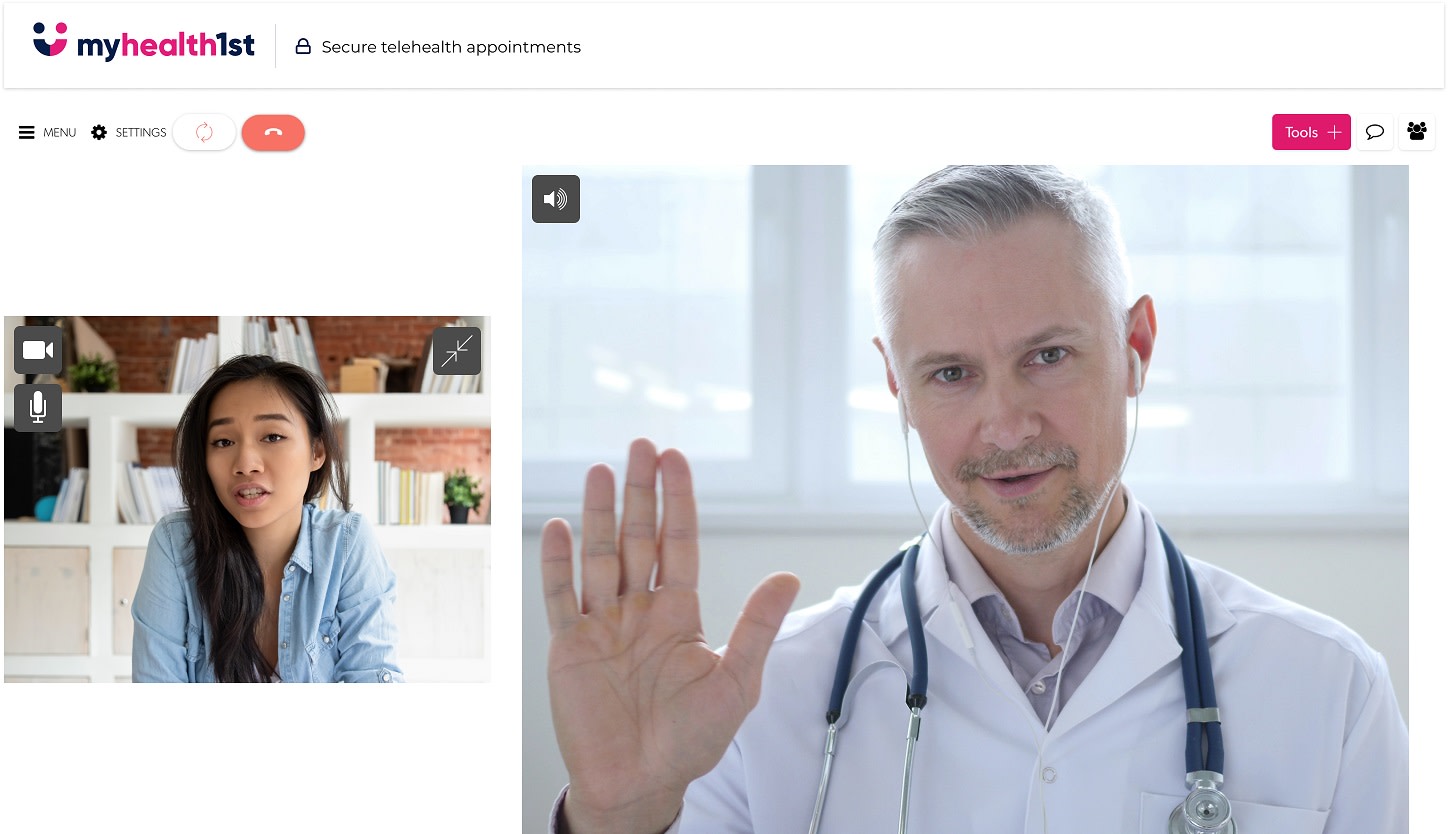
Thanks to the Australian government’s $1.1 billion coronavirus program, telehealth is now available to all Australians, not just those living in remote areas. While most video conferencing software, such as Skype or Zoom, is suitable for telehealth appointments, they are not without their problems. Aside from requiring having to download and set up one or more third party programs, most platforms have some issues when it comes to security. It’s possible for third parties to access or interrupt telehealth consults using third party programs.
MyHealth1st cares about your health and your privacy, so as such we’ve launched our own end-to-end encrypted, browser based telehealth service. Rather than requiring that you download and set up a third party program for a telehealth appointment, the MyHealth1st telehealth service works within whatever Internet browser you use on your phone, tablet or computer.
In addition to being end-to-end encrypted, MyHealth1st EasyTelehealth generates a unique link for each party to join the telehealth appointment, making it all but impossible for anyone to eavesdrop on or interrupt your confidential session.
Connecting to a Consultation
When you make an appointment for a telehealth consult using the MyHealth1st telehealth service, both you and the doctor are emailed a unique link to the consult. These links go live 10 minutes before the appointment is due to begin. The appointment doesn’t start until both parties have joined the session, so while you wait in the lobby you can test your microphone and camera.
The Telehealth Consult
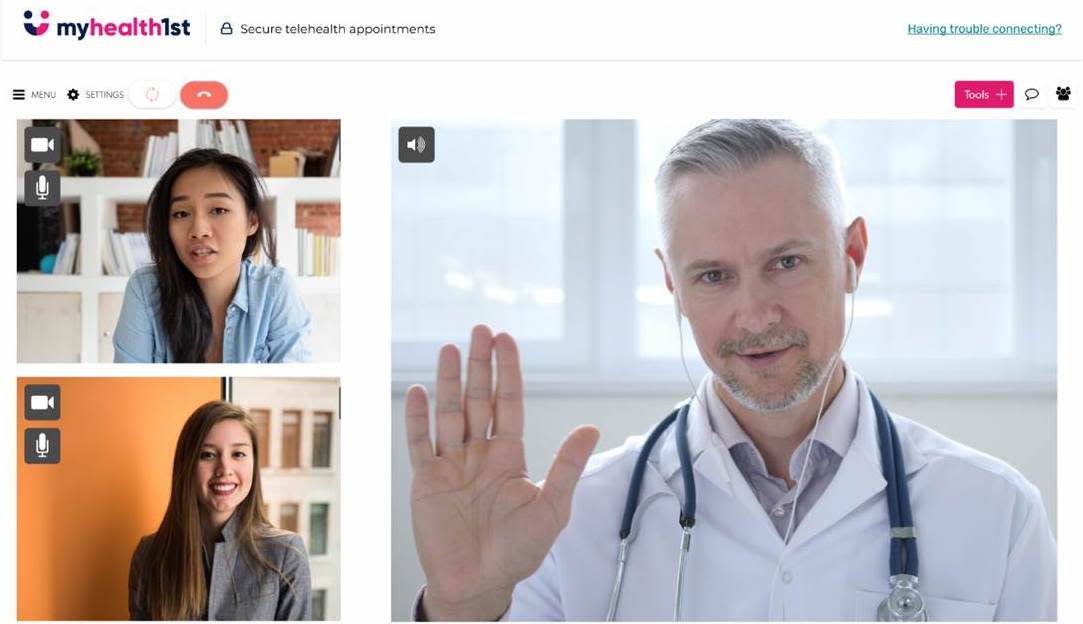
Depending on the kind of healthcare provider you have an appointment with, the exact style and content of the consult will change, but regardless, both you and the specialist can invite up to two other people to join the appointment. This could be a family member (such as a child) if you’ve booked an appointment for them, a specialist or a translator.
Doctors and patients also have access to a number of tools to assist in the consultation. These tools can be accessed through the tools button to the top right of the screen.
Start a Screen share
This tool allows you or your doctor to share your computer screen. This can be used to share video, show images, graphs, infographics, testing materials and the like.
When you choose to share a screen you are taken to a window asking which screen you wish to share. Simply choose the screen and hit share. If you are sharing a browser tab, it can’t be in the same browser window as the MyHealth1st telehealth tab.
Once the window is selected, it is shared with all participants in the chat.
If you are looking for a telehealth consult - find and book an telehealth appointment here - telehealthclinics.com.au
Add a whiteboard
The add a whiteboard option allows you to share an interactive whiteboard in the, allowing you to draw diagrams, jot down ideas or plan things together with your doctor. As many whiteboards as you like can be added to a session.
Share a file
Using this option enables you to upload a file to the MyHealth1st telehealth call that can be securely downloaded by anyone involved in the chat. There is no limit to the size or format of the shareable files, so it can be used to share ePrescriptions, referrals, detailed images, videos, photographs and more.
All telehealth appointments also feature a text chat.
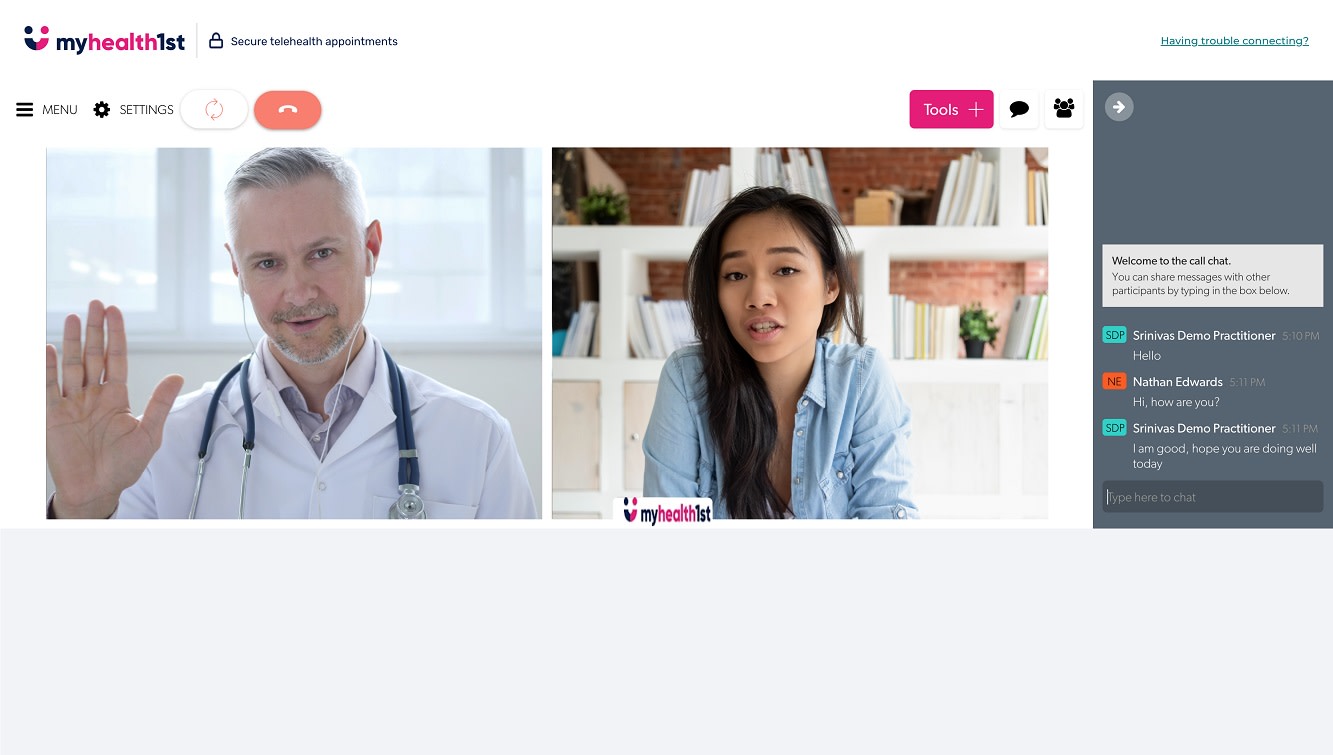
Once you have finished with the appointment, or if you wish to end the call, you can hang up from the call options menu next to the tools button to the top right of the screen, or by using the phone handset icon at the top left.