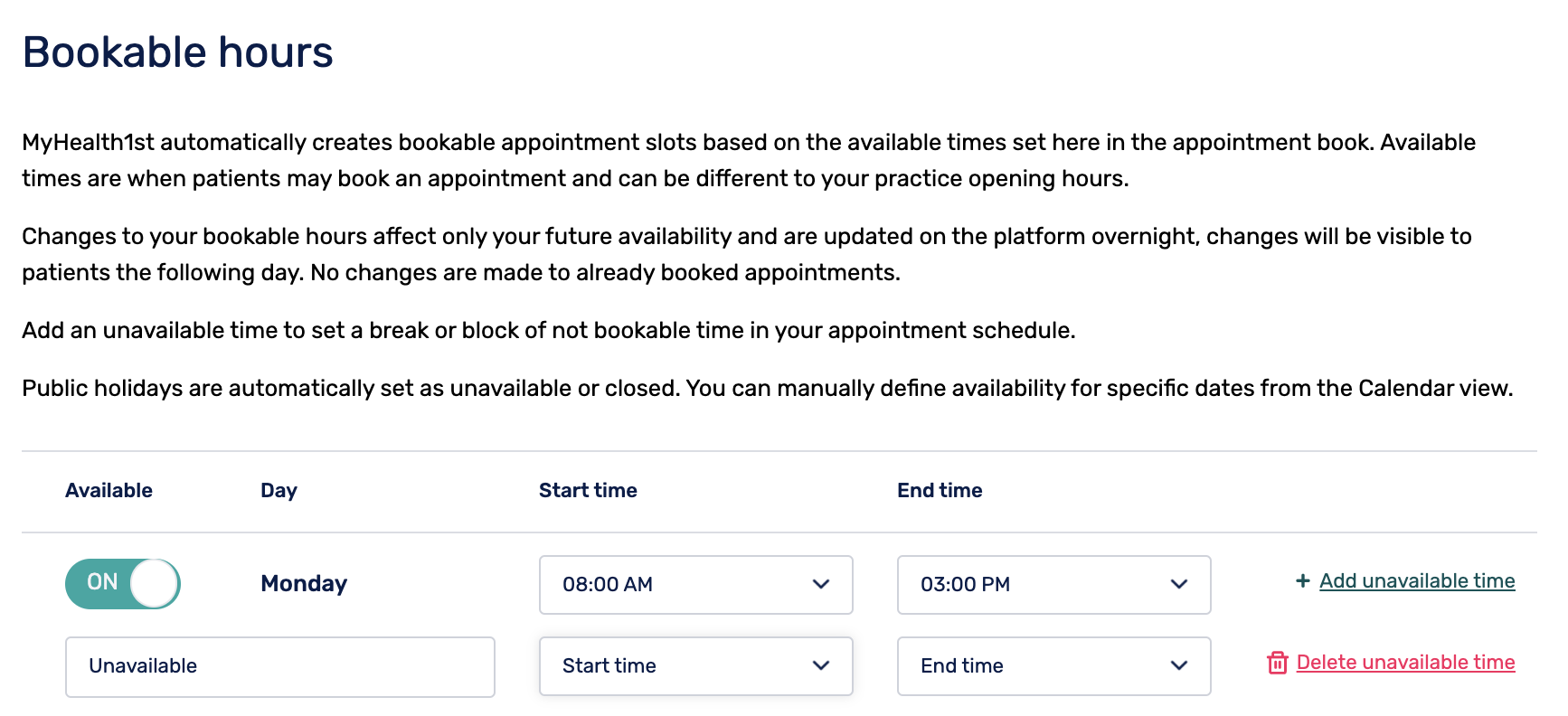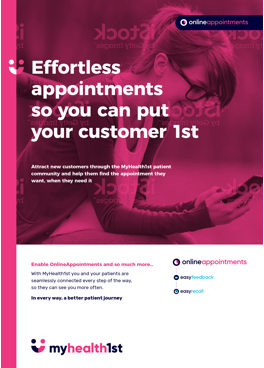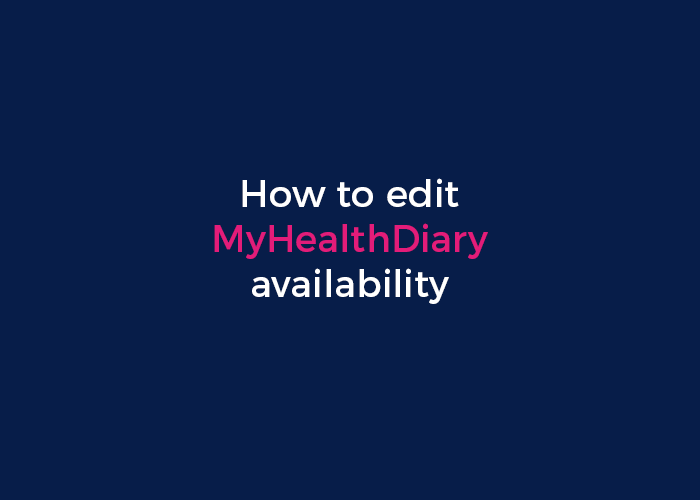
MyHealthDiary allows practices and practitioners that don’t utilise a Practice Management System to set their availability for online bookings, as well as other important practice information. This enables a practice to best take advantage of our online booking functionality which exposes a practice to the hundreds of thousands of people that use MyHealth1st to search for and book healthcare appointments online.
To edit your MyHealth1Diary, you must first log in to your Practice Admin page on MyHealth1st.
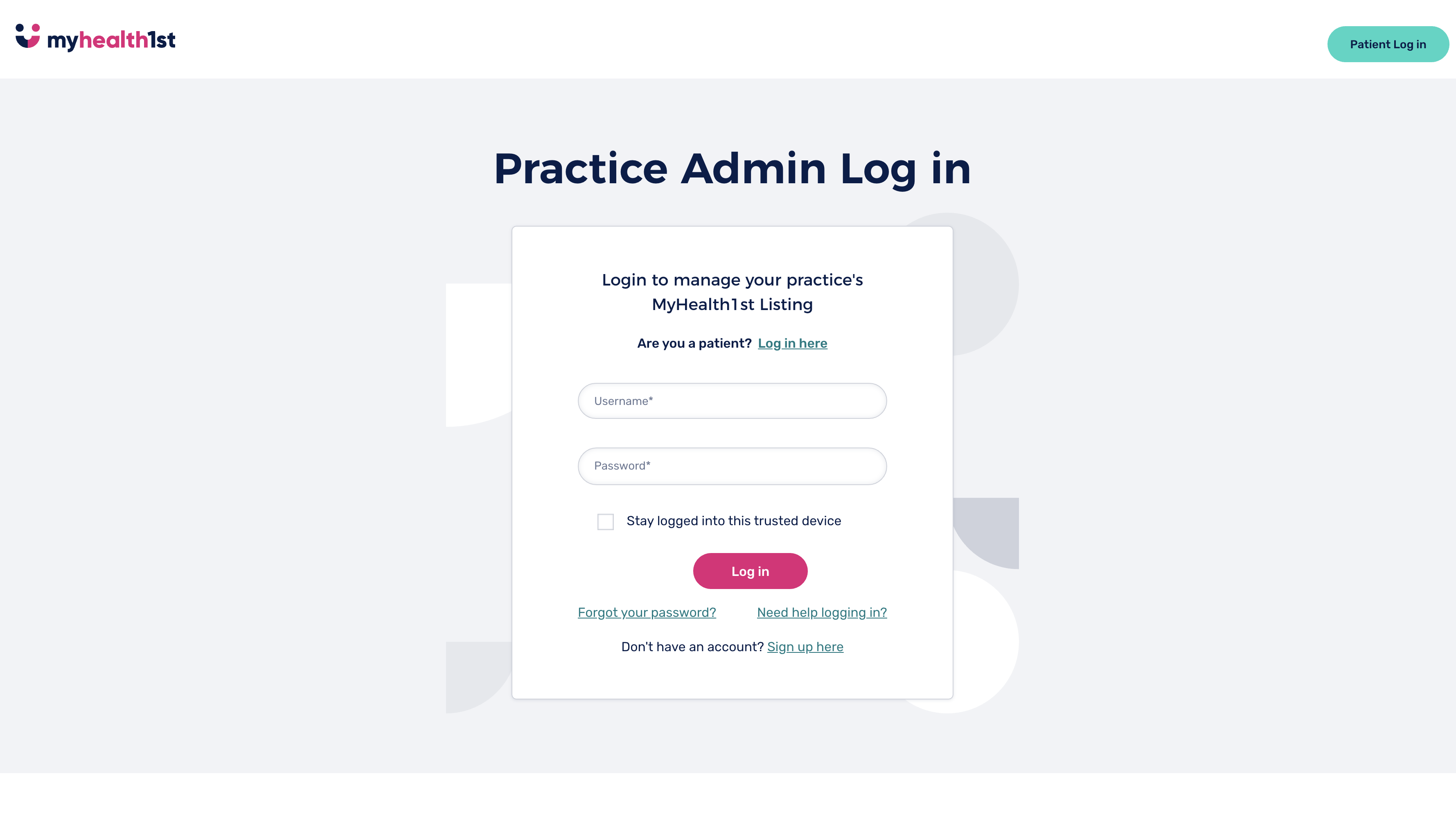
Once you have logged in, choose the practitioner diary you wish to edit . To the right of their name, you will see a button marked “Action” Click on the button and choose “Edit Book” from the drop-down menu.
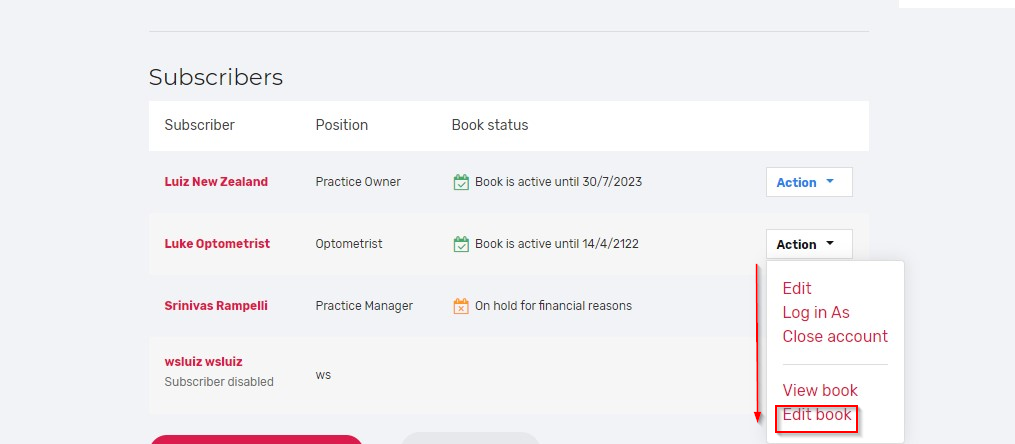
This will take you to the Appointment Book Page . Here you can set up availability as well as treatment types if needed.
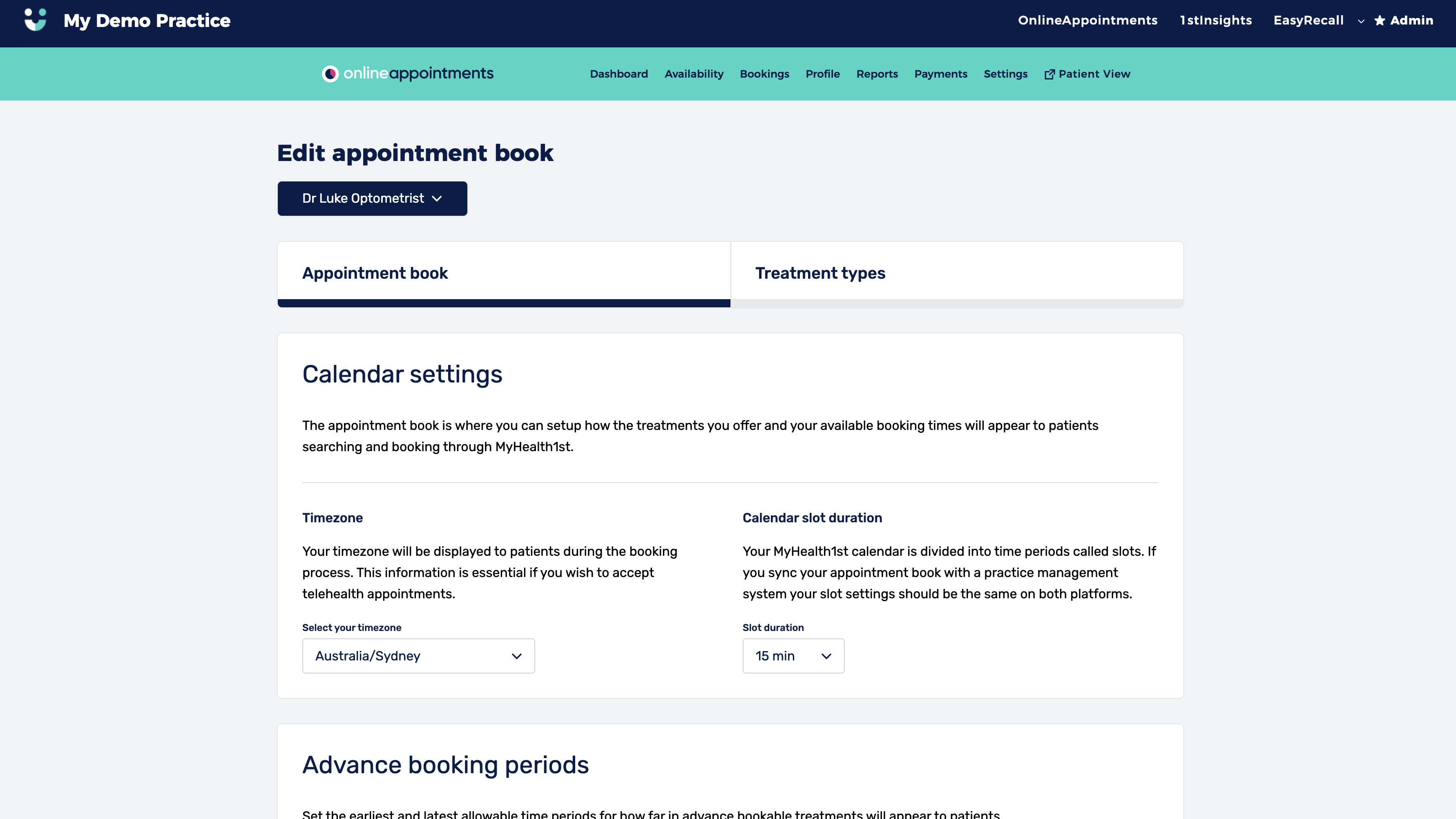
In the Appointment book, you can edit a number of different parameters.
Calendar Settings
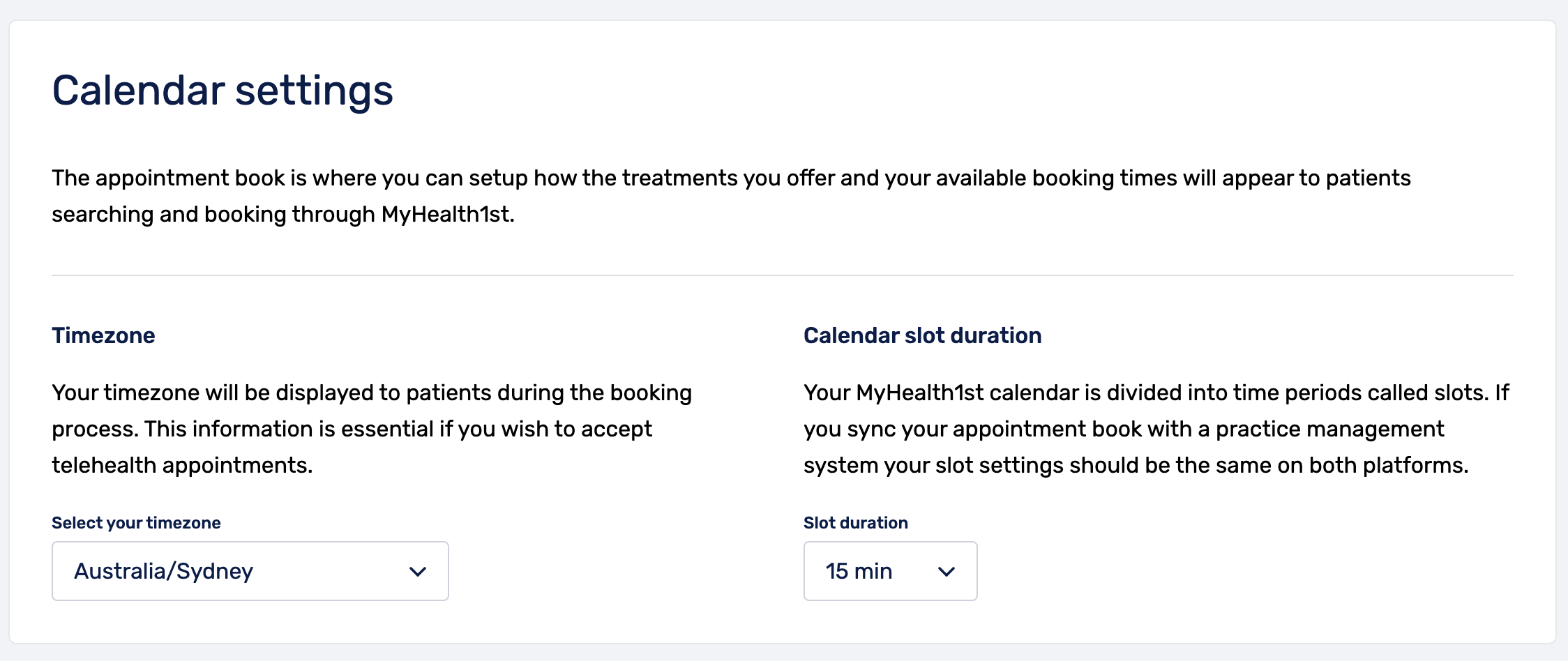
Timezone This menu allows you to set the timezone for your practitioner . Having the correct timezone ensures that online bookings are set to your practitioner timezone.
Time Slot Duration
Time slot duration is the default length of a “slot” in your diary. A typical appointment may last a single slot or multiples of your default slot length. You’ll need to select a slot length, as that will be multiplied to match each of the appointment types you offer.
Booking Periods
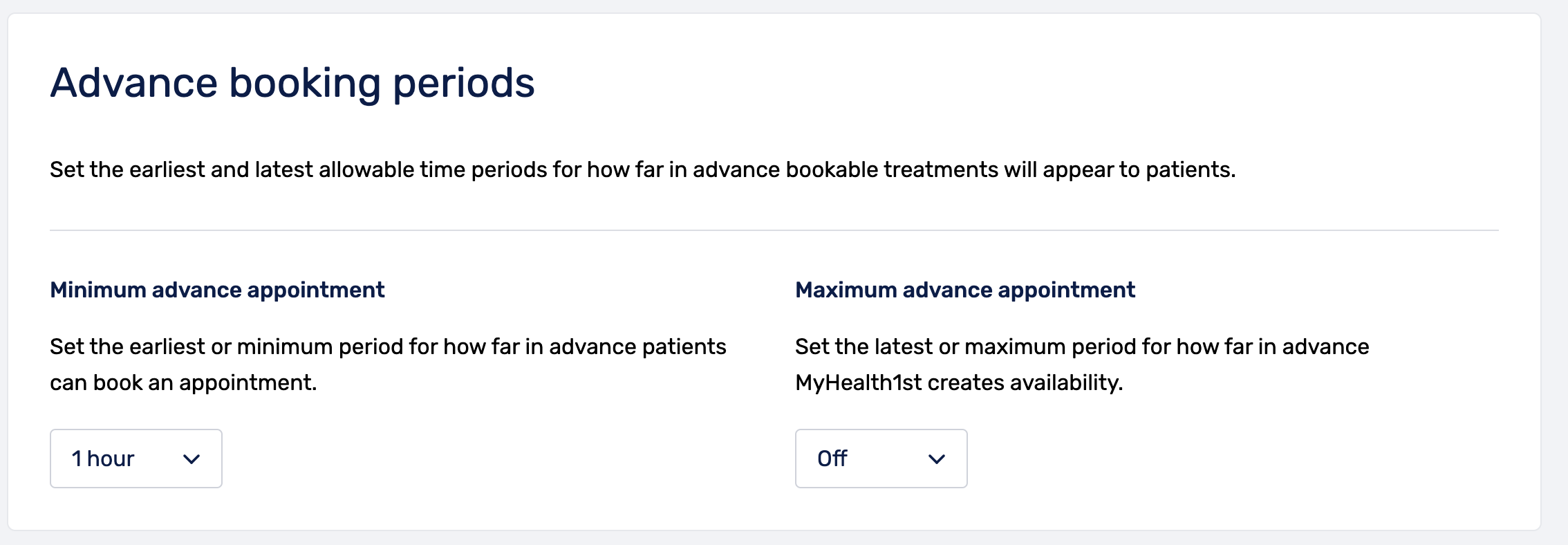
Minimum Advance Appointment
This menu allows a practice to set the minimum amount of time a patient can book in advance. Setting a minimum advance appointment time allows a practice to reduce the chance of having last minute bookings.
Maximum Advance Appointment
Maximum advance appointment allows the practice to set the furthest point into the future that a person can book an appointment . It is set to 90 days by default. In addition to setting the maximum amount of time in advance a patient can book an appointment, this field also defines how far in advance MyHealth1st will generate availability in your calendar.
Bookable Hours
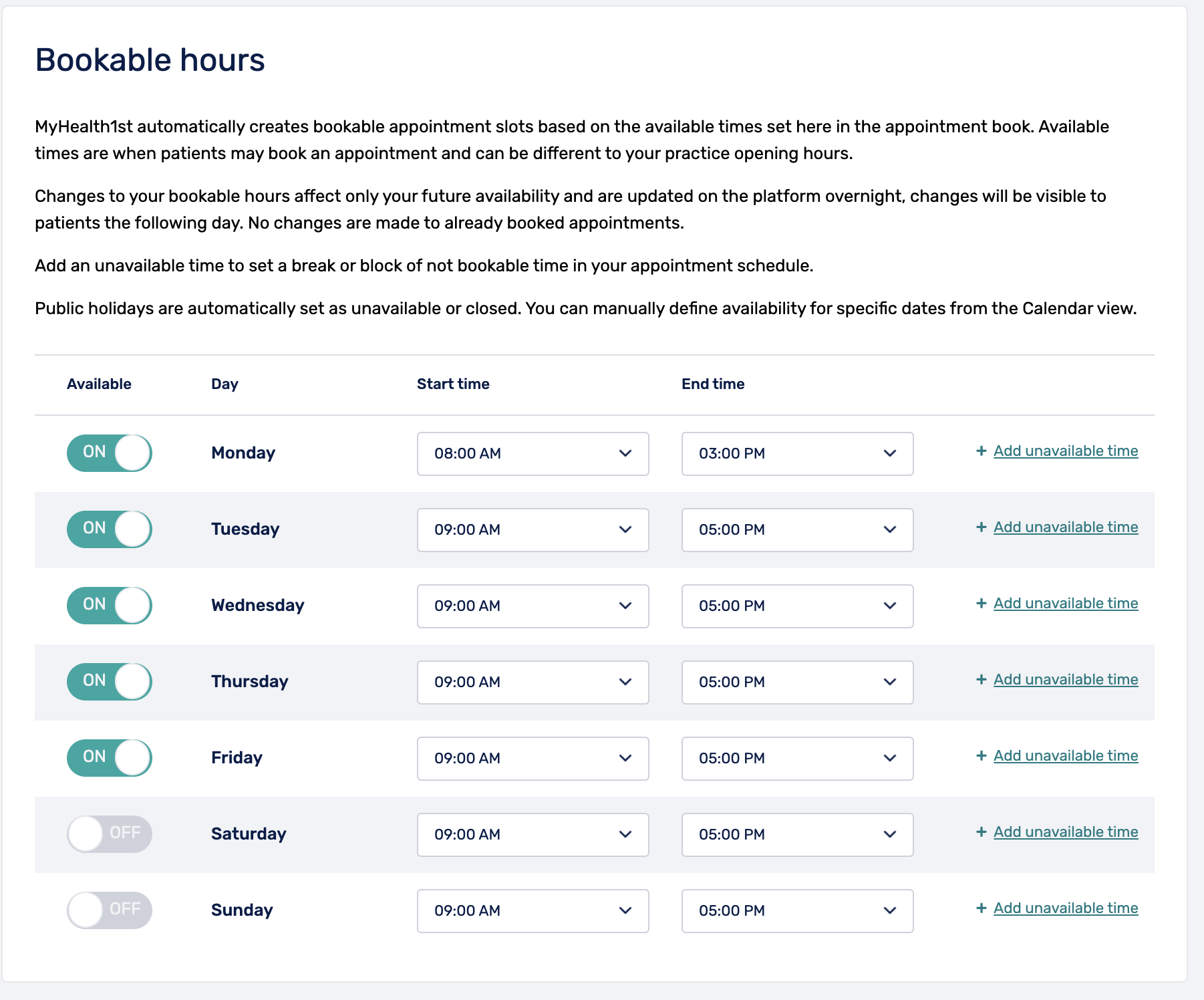
Based on a practice opening and closing hours as well as slot length, MyHealth1st will automatically generate bookable slots for online appointments.
Changes made to bookable hours only affect future availability and will be updated overnight.
Public Holidays are set as unavailable by default but this can be managed in the calendar view by changing the status of an individual day.
The bookable hours menu allows a practice or practitioner to set which days of the week they are available as well as opening and closing hours.
The available hours will be broken down by the chosen slot duration to generate online booking availability.
Unavailable times, such as lunch breaks, can be subtracted from daily availability by clicking the “Add unavailable time” link to the right of the day in question. Clicking the link opens up an unavailable slot with a start and end time and field in which to label the blocked time. Each day can have multiple unavailable slots if needed.